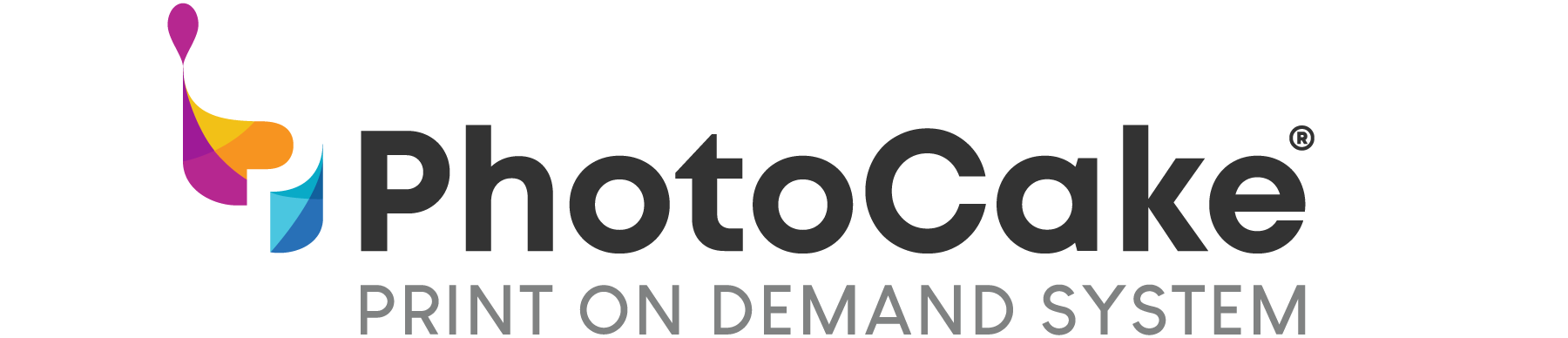
PhotoCake® Frequently Asked Questions
We're Here to Help
Quickly find answers to common questions with your PhotoCake Print on Demand System.
Contact Information
PhotoCake Technical Support is available Monday-Friday, 7 AM to 7 PM, and Saturday, 7 AM to 2 PM, Central Standard Time at 1-800-644-1228.
It is really helpful to have your customer number readily available as well as being near your system in the event we need to provide direction on next steps during troubleshooting.
1-855-441-6197
1-800-644-1228
Yes, you can! If you have an order for a licensed image and need a PIN, just call 1-800-644-1228 and select option 7 for the automated PIN line or log on to DecoPac.com and place an order! Both of these options are available 24 hours a day, 7 days a week. Just make sure you have your DecoPac customer number, your PhotoCake System ID number, and the Item Number for the image you would like to order.
DecoPac, Inc. uses the remote software ‘TeamViewer’ to provide remote assistance and technical support for our PhotoCake Online System. You are in full control and can end the session at any time. Please contact PhotoCake Technical Support at 1-800-644-1228 for further instructions on how to download the module to your computer.
Copyright
It is a violation of U.S. Copyright Law to reproduce, display, create a derivative work of, or distribute an original work of authorship without consent of the copyright owner. An original work is instantly protected by copyright when it is fixed in a tangible form. Therefore, a copyright symbol or legal notice is not necessary for an original work to be protected by copyright law.
DecoPac’s PhotoCake System may not be used to reproduce any copyrighted materials without the permission of the copyright owner. Anyone who uses the PhotoCake System in violation of a third-party’s intellectual property rights shall be personally liable for the infringement, including any civil and criminal penalties or damages. DecoPac shall not be responsible in any way.
- Examples of copyrighted materials include photographs, designs, images, cartoon characters, logos, greeting cards, television and movie characters, as well as many other materials.
Edible Ink
The type of edible ink is dependent on the PhotoCake Printer Model you have. Simply reference the model number when placing an order and you should be all set! All edible ink for your PhotoCake System must be purchased from DecoPac or an authorized DecoPac distributor. Never use non-edible ink in your PhotoCake Printer. Download the PhotoCake Ink, Supplies & Media Guide (pdf).
Edible inks should be kept in a sealed bag and stored in a cool location away from ovens, lights and other equipment that produces heat.
Shelf life varies depending on brand. For your convenience, the expiration date is printed on each package of edible paper.
They are exactly the same cartridges. PhotoCake Edible Ink is sold as a twin pack (2 cartridges) per box whereas Copy Confection ink is sold individually (1 cartridge) per box.
Ink levels are measured statistically and by a sensor (chip) in the cartridge. Ink estimates are conservative to ensure optimal performance and quality output. We recommend following the PhotoCake System indicators for ink cartridge replacement.
To ensure food safety, edible products may not be returned, except in the case of a quality defect.
Yes, PhotoCake edible inks are Kosher certified.
Yes. Our edible inks are produced with FDA approved ingredients. They are also classified by the FDA as GRAS (generally recognized as safe).
Edible Paper
We offer a variety of edible paper to use with your PhotoCake System. Edible paper should be chosen based on the topping (frosting, icing, glaze, etc.) used to decorate your baked good. To ensure the best print performance, edible paper used in the PhotoCake Systems must be purchased from DecoPac or an authorized DecoPac distributor. Download The Best In Edible Paper Product Guide (pdf).
Media Access Codes enable you to print from your PhotoCake System. Each package of PhotoCake approved edible paper contains a Media Access Code printed on the bag. This media access code must be entered into your PhotoCake system. The edible sheet count displayed on your system should reflect the actual number of edible sheets you have on hand. The PhotoCake system will subtract a quantity of 1 from your available balance for each print.
Edible paper should be kept sealed in the original packaging and stored in a cool location away from ovens, lights or any other equipment that produces heat. We do not recommend edible paper be refrigerated at any time. Long term refrigeration can create condensation; ultimately compromising the quality of the printed image.
Shelf life varies depending on the brand of edible paper. For your convenience, the expiration date is printed on each package of edible paper.
For best results, the printed image should be placed on the topping as close to the pick-up time as possible. If the image cannot be used right away, make sure it is dry and stored in a cool location away from ovens, lights or any other equipment that produces heat. If you have multiple PhotoCake orders due on the same day, we recommend printing and placing them on a full sheet pan to dry prior to application.
If the edible paper is stored properly, it should peel from the backing sheet easily. At times, especially in humid environments, the media can stick to the backing sheet. If this happens, simply follow any of the helpful tips below:
- Place the sheet of edible paper in the freezer for 15-20 seconds and try again.
- Roll the backing sheet over the edge a countertop to loosen the edible paper.
We recommend leaving the backing sheet on until after printing. Removing the backing sheet before printing creates a risk of debris getting caught in the printer, which can result in irreversible printer damage.
Any edible paper that has been cut should not be reinserted into your printer. Doing so creates a risk of debris getting caught in the printer, which can result in irreversible printer damage.
If the cake is allowed to flex during transportation, wrinkles or cracks may appear throughout the edible paper. If this happens, try using a double board, especially with half sheet cakes, as this will help stop the edible paper from being compressed and/or stretched.
Extended edible paper extends to the edges of a 1/4 sheet cake and eliminates the extra white space – ideal for use with PhotoCake® DecoSet® Backgrounds
Yes, all of the ingredients in our PhotoCake edible paper are FDA approved and Kosher.
Printer
- To prevent feed problems; with your printer powered off, wipe the rollers located inside the Printer cover and Printer bed with a lightly dampened paper towel monthly.
- To clean the outer surface of the printer; wipe it with a soft clean cloth lightly dampened with a mild detergent dissolved in water.
- For optimal performance, perform a color test daily. If all colors are not printing and/or there are broken lines within the color or black grids, perform a Print head cleaning.
- Perform a Print head cleaning once a month using the DecoPac® cleaning cartridges.
- Download Printer Cleaning Instructions.
PhotoCake® IV Printer Cleaning Instructions (pdf)
PhotoCake® Online Printer Cleaning Instructions (pdf)
PhotoCake® Conversion Printer Cleaning Instructions (pdf)
- PhotoCake IV: From main menu, select "Settings". In "Settings" Menu, select "Printer Maintenance" tab. Select "Color Test" and then "Print" to print color test.
- PhotoCake Online: From main menu, select "Printer Maintenance" and select your printer from the dropdown menu. Select "Print" to print color test.
- If your color test has gaps, broken lines or missing colors, your printhead may be clogged. This indicates which color is having the issue. You can perform a printhead cleaning to help clear any possible clogs, or try changing the ink cartridge that is experiencing intermittent flow.
- Note: Printing a color test from the Printer Maintenance menu does not deduct media or image credits from your account. Color tests can be performed on regular printer paper.
- PhotoCake IV: From main menu, select "Settings". In "Settings" Menu, select "Printer Maintenance" tab. Select "Print Head Cleaning" and then "Print" to run print head cleaning.
- PhotoCake Online: From main menu, select "Printer Maintenance" and select your printer from the dropdown menu. Select "Print" to print color test. Then Select 'Print' again to print a print head cleaning.
- Note: Printing from the Printer Maintenance menu does not deduct media or image credits from your account. Printhead cleaning can be performed on regular printer paper.
- Please contact PhotoCake Technical Support at 1-800-644-1228, if you continue to have issues with your printer or PhotoCake system.
Warranty Information
A one year exclusive "Hot Swap" warranty is free with every PhotoCake System purchased.
Brief Description:
- In the event of a system breakdown, a trained PhotoCake Technical Support Specialist will attempt to put your store back in business immediately via a "first-line of help" resource. If the issue cannot be resolved by our "first-line of help" resource, a Support Specialist will assume your call.
- If the computer specialist is unable to resolve the equipment problem and the equipment is within the warranty period, we will ship replacement equipment overnight to your stores (excluding Sundays and Holidays), and have you return the faulty unit to DecoPac.
- Warranty and technical support require the purchase of media and ink from DecoPac.
DecoPac warrants to the first end user customers of the PhotoCake® System enclosed with the limited warranty statement that the System, when purchased, conforms to the DecoPac's specifications and will be free from defects in workmanship and materials for a period of one (1) year from the date of original purchase. DecoPac warrants that the PhotoCake System is manufactured from new components and parts or like-new components and parts which perform like new and meet the DecoPac, Inc. standard of quality.
Should your PhotoCake® System or PhotoCake Online Printer prove defective during the warranty period, please call your authorized agent for warranty repair instructions and return authorization, if required DecoPac will, at its option, repair or replace on an exchange basis the defective unit, without charge for parts or labor. When warranty service involves the exchange of the product or of a part, the item replaced becomes DecoPac, Inc. property. The exchange product or part may be new or previously repaired to the DecoPac, Inc. standard of quality. Exchange or replacement products or parts assume the remaining warranty period of the product covered by the limited warranty.
This warranty covers only normal use with DecoPac, Inc. purchased consumables. This warranty is considered void and all technical support for the system is subject to cancellation if system is being used with non-DecoPac consumables. This warranty does not cover ink cartridges or third party ink cartridges or third party parts, components or peripheral devices added to the PhotoCake® System after its shipment from DecoPac (i.e. Dealer added boards and chips). DecoPac, Inc. is not responsible for warranty service should the PhotoCake® label, logo, rating label or serial number be removed. DecoPac, Inc. is also not responsible for warranty service should the product fail to be properly maintained or fail to function properly as a result of misuse, abuse, improper installation, neglect, improper shipping, damage caused by such disasters such as fire, flood, lightening, improper electrical current or interactions with a system or component not originally provided by DecoPac, Inc. as part of the PhotoCake® System or service other than by a DecoPac authorized service. Packaging and shipping cost incurred in presenting your PhotoCake System for warranty service are your responsibility. If a claimed defect cannot be identified or reproduced in service, you will be held responsible for costs incurred.
Yes! The extended warranty adds an additional year to the original warranty. The extended warranty option must be purchased prior to the original warranty expiring. For more information, contact your DecoPac Sales Representative or call our Technical Support Department.


